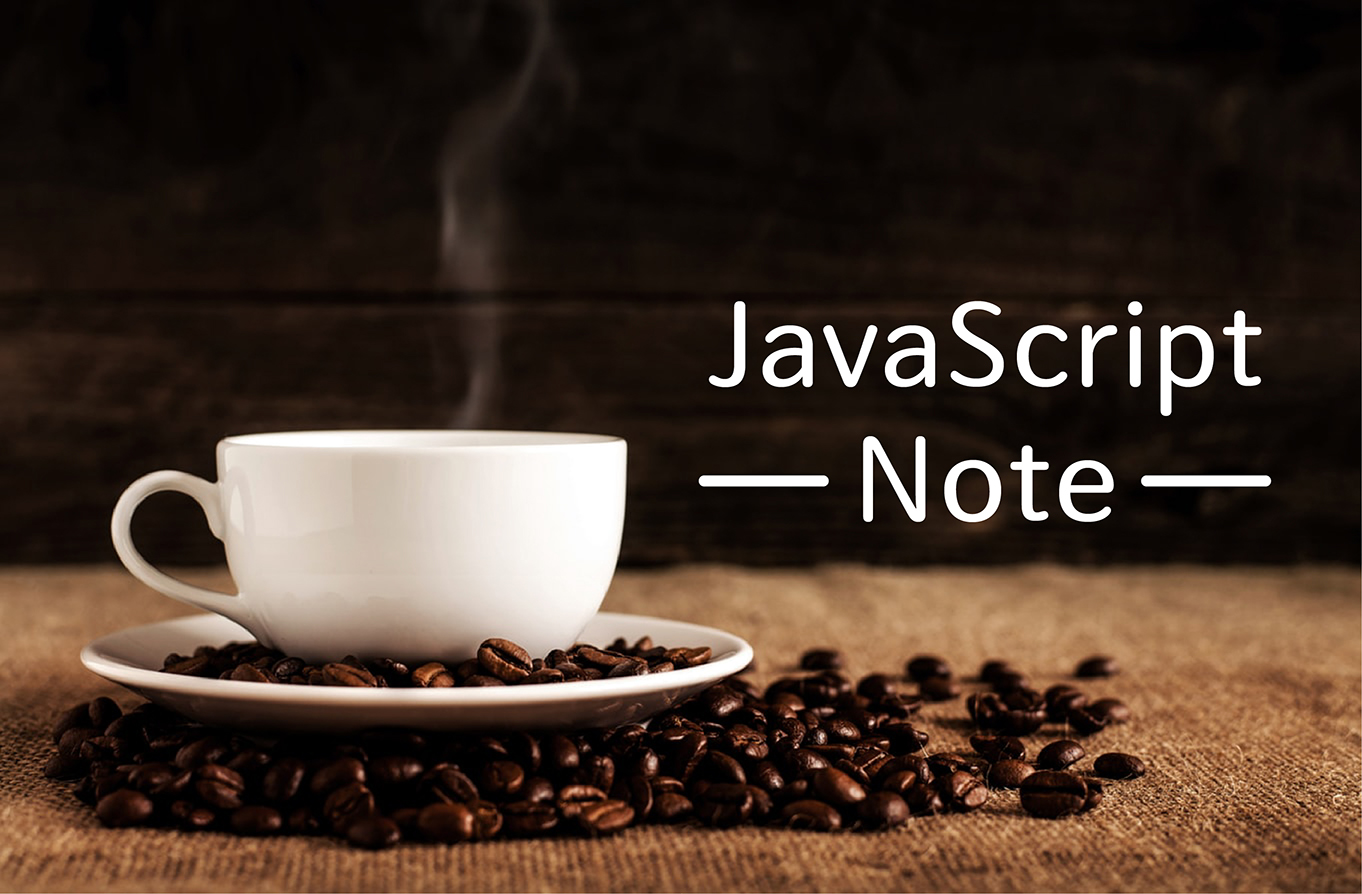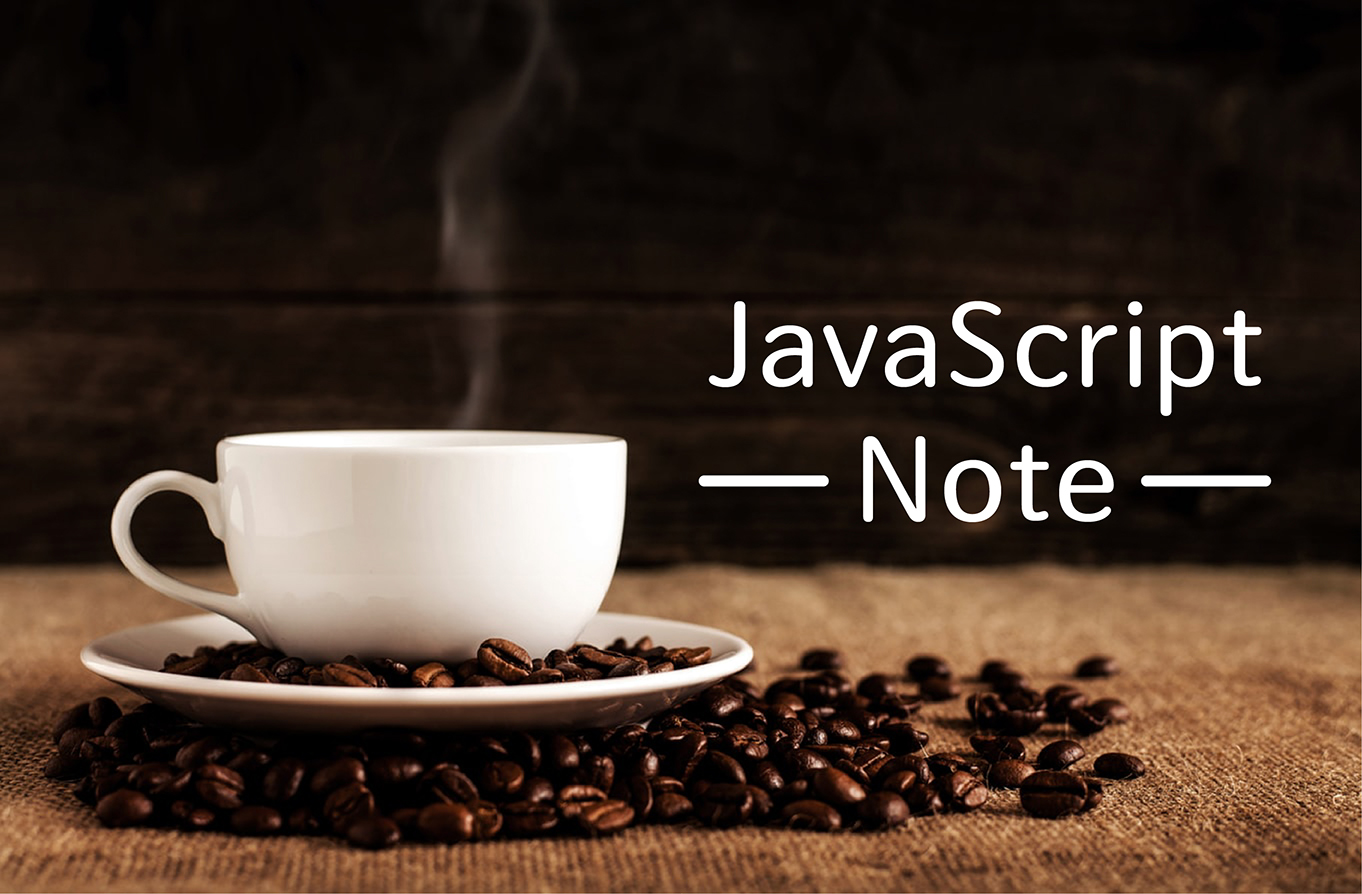
瀏覽器中有許多的事件,筆記常用的像是滑鼠點擊、移動事件、鍵盤輸入事件、冒泡事件…等,事件通常與函式搭配使用,在事件發生前函式不會被執行!
舉例:點擊按鈕的事件
1
| <input type="button" class="btn" value="CLICK" />
|
使用 querySelctor 綁定 .btn,並給予一個點擊事件 onclick,上方有講到,事件通常會配搭函示使用,所以程式碼會變成:
1
2
| var el = document.querySelctor(".btn");
el.onclick = function () {};
|
function 後面的括弧中,可以帶入參數,若是事件,會帶 event 或是 e,在參數的位置,告訴 function 這會是一個事件,這邊帶一個點擊後會執行 alert 。
1
2
3
4
| var el = document.querySelector(".btn");
el.onclick = function (e) {
alert("click");
};
|
codepen: https://codepen.io/hnzxewqw/pen/xxGgrbQ
以上顯示效果成功後,用 console.log(e); 來看一下除了 alert 顯示外,還有什麼資訊可以查看,
點擊後在 console.log 裡面會看到一個物件資料:
1
| MouseEvent {isTrusted: true, screenX: 56, screenY: 572, clientX: 56, clientY: 37, …}
|
點開後會看到以下詳細的資訊,而這些資訊在不同的專案上,會是很有用的參考資料:
1
2
3
4
5
6
7
8
9
10
11
12
13
14
15
16
17
18
19
20
21
22
23
24
25
26
27
28
29
30
31
32
33
34
35
36
37
38
39
40
41
42
43
| MouseEvent {isTrusted: true, screenX: 56, screenY: 572, clientX: 56, clientY: 37, …}
isTrusted: true
screenX: 56
screenY: 572
clientX: 56
clientY: 37
ctrlKey: false
shiftKey: false
altKey: false
metaKey: false
button: 0
buttons: 0
relatedTarget: null
pageX: 56
pageY: 37
x: 56
y: 37
offsetX: 46
offsetY: 27
movementX: 0
movementY: 0
fromElement: null
toElement: input.btn
layerX: 56
layerY: 37
view: Window {parent: global, opener: null, top: global, length: 0, frames: Window, …}
detail: 1
sourceCapabilities: InputDeviceCapabilities {firesTouchEvents: false}
which: 1
type: "click"
target: input.btn
currentTarget: null
eventPhase: 0
bubbles: true
cancelable: true
defaultPrevented: false
composed: true
timeStamp: 25442.33000000008
srcElement: input.btn
returnValue: true
cancelBubble: false
path: (5) [input.btn, body, html, document, Window]
__proto__: MouseEvent
|